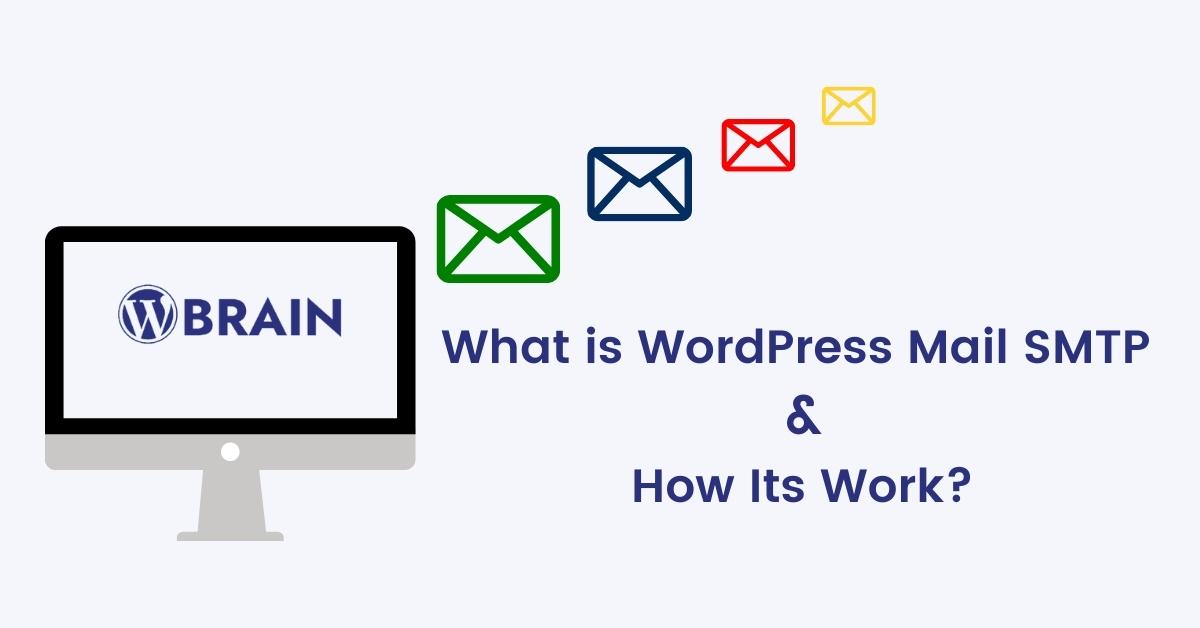You may have seen the option that allows you to send emails using a custom address that includes your website's domain name if you manage a WordPress website. This not only allows you to communicate with consumers via email, but it also allows you to do so while maintaining brand consistency by sending messages from www.yourdomain.com rather than a personal inbox.
WordPress mail SMTP is a popular email application for WordPress websites. It is an easy to use email application that allows you to send and receive email without having to set up a separate account.
However, owing to the way WordPress's email feature is constructed, it isn't always the most effective. Because of how certain servers are configured, some of your emails may never reach their intended recipients if you remain with the default PHP option.
You must utilise SMTP in WordPress and adjust your settings appropriately if you want to ensure that all of your emails reach your clients' inboxes.
We'll explain why WordPress' default email capability doesn't always work in this post. After that, we'll go through some of the top WordPress mail SMTP plugins that are currently available.
What is the SMTP (Simple Mail Transfer Protocol)?
Servers are typically constructed to perform very particular functions. As a result, certain web hosting servers do not support email. SMTP servers, which are configured to handle emails, are occasionally offered by web hosts and other service providers. An SMTP server's responsibilities include:
- Email sending and receiving
- Redirecting incoming mail
- Ensure a high rate of email delivery
Although most email services are free, you may need to pay for a premium plan if you wish to send transactional messages from a website. If you send transactional messages in bulk from a regular Gmail address, many email service providers may mark them as spam. To circumvent this, sign up for a Google Workspace account, which includes an SMTP server that can handle transactional emails.
The message here is that if you want to assure deliverability, you can't just link any email to your website. By connecting a server equipped to handle all sorts of emails to a WordPress SMTP plugin, you can ensure that your emails get to their intended destination.
How to use WordPress mail SMTP?
We'll teach you how to utilise the SMTP WordPress. Every SMTP plugin connects your email service provider to WordPress using at least one of these techniques, so if you know how to use SMTP mail WordPress, you should be able to use any of the other plugins as well.
1. Create an OAuth connection with Gmail.
SMTP mail WordPress will instantly start its setup wizard when you install and activate the plugin, giving you a convenient method to configure your settings.
Within your Gmail or Google Workspace email account, you'll need to create a new web app. That means you'll utilise the Gmail API to fill up details about your web app's functionality. The documentation includes a step-by-step explanation on how to set up a web app in Gmail and link it to SMTP mail WordPress. After that, you'll get an authorization box requesting you to log in with your Google email address.
2. Use the API to connect to your SMTP provider.
To link our email service provider to WordPress, we utilised the Gmail API in the previous technique. You won't need to build up a web app to link SMTP WordPress to its API if you're utilising a specialised email marketing service or SMTP provider. So, before you can utilise this approach, you'll need to register an account with your email service provider and setup your sender address. In general, the API integration procedure works with most WordPress mail SMTP plugin service providers.
3. Manually configure your SMTP WordPress settings.
The SMTP mail WordPress configuration wizard and its standard settings page support both of the previous SMTP integration techniques. Similarly, you may manually connect different SMTP providers using the wizard or directly through the plugin settings.
This strategy isn't recommended unless the SMTP provider you pick isn't supported out of the box by the plugin. An alternative SMTP WordPress plugin with direct interaction with your chosen platform might be preferable. This is because you're keeping your email service credentials in the database of your WordPress site when you use this strategy. You don't save your service credentials anywhere using the API technique, which makes it significantly more safe.
Note: Keep in mind that depending on the type of connection or encryption you choose to utilise, the port number may change. Finally, you'll need to input your SMTP provider's account details and save your changes.
FAQs | SMTP WordPress
1. In WordPress, how do I utilise SMTP email?
Ans:- Log in to the WordPress management interface. Go to "Plugins" and activate the "WordPress-Mail-SMTP" plugin by clicking the "Activate" button. Configure your email provider's SMTP settings under the "Settings -> WordPress Mail SMTP" panel and the "Settings" tab. As the mailer, choose "Other SMTP."
2. Is WordPress mail's SMTP server secure?
Ans:- Anyone may download and use the free version of WordPress Mail SMTP. It's secure, legal, and allows you to quickly and safely repair WordPress emails. If you only need to send emails to Gmail, download WordPress Mail SMTP Lite and get started!